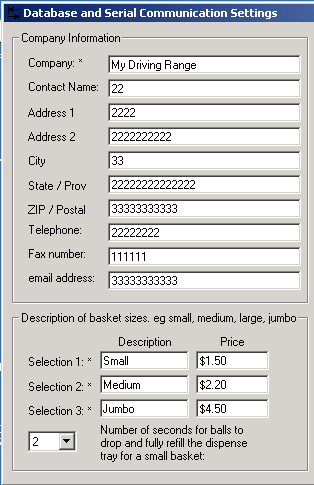The Preferences Screen
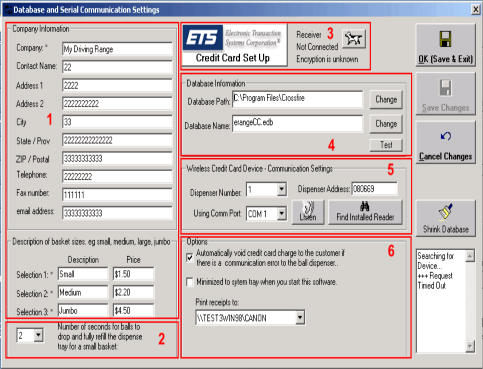
|
 1) Prices and 1) Prices andCompany Information |
Set your Pricing for each basket size as well as your company information to
appear on your receipts. More details can be found in the
Company Information section. |
 2) Dispense Time 2) Dispense Time
|
The dispense time depends upon your ball dispenser. This is the time between
token pulses for your ball dispenser. It should be set to the
number of seconds it takes your dispenser to deliver
the basket and refill or reset for the next basket.
Most ball dispensers take 4 seconds, but some can be
set to zero. Check with your ball dispenser
manufacturer if your ball dispenser accumulates
inserted tokens to vend larger basket sizes. |
|
 3) ETS ? TPI ? 3) ETS ? TPI ?
|
Click here for more information on Credit Card Configuration |
|
 4) Database 4) DatabaseInformation |
Set the Crossfire Database connections here. Click the corresponding
Change buttons the change the appropriate files. e-range path
must contain a valid erange.edb file, so it is best to change this
field's location to your e-range installation directory (usually
"C:\Program Files\e-range"). Database path must point to a
location that will contain the file shown in the Database
field (usually "C:\Program Files\Crossfire"). Once you have set all of your database connections, click the Test button. If erange.edb and erangeCC.edb were both found, then the Database Connections area will change color to GREEN. Likewise, if any of the databases were not found, the Database Connections area will change color to RED. Once a month (or once a week, depending on your range's traffic), it may be a good idea to click the Shrink Database button. This will clean up any unused space in the database and compress records to save space. |
|
 5) Wireless 5) WirelessCredit Card Device Communication Settings |
Use this area to configure the ports that Crossfire will listen to the
e-range card reader with. Select Dispenser Number, point Comm Port to the appropriate serial
port, and enter in the Dispenser Address that
the e-range card reader wireless receiver is connected to.
Tips : » Click the Listen button to commence listening for new connections. » Click the Find Installed Reader button to search for new readers. |
|
 6) Options 6) Options
|
The Automatically void on comm error checkbox will
control if the reader will void a transaction on a reader comm error,
which will refund a customer's credit card if they don't get a basket
of balls. The Minimize to system tray... checkbox will send the Crossfire Credit Card software into the System Tray on start up. Set your receipt printer in this section. |
|