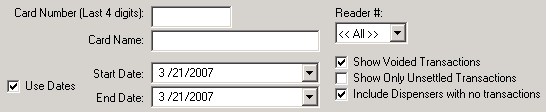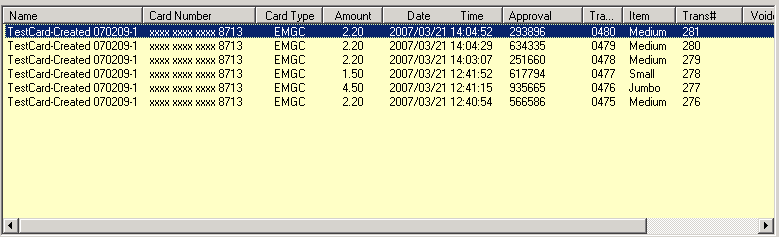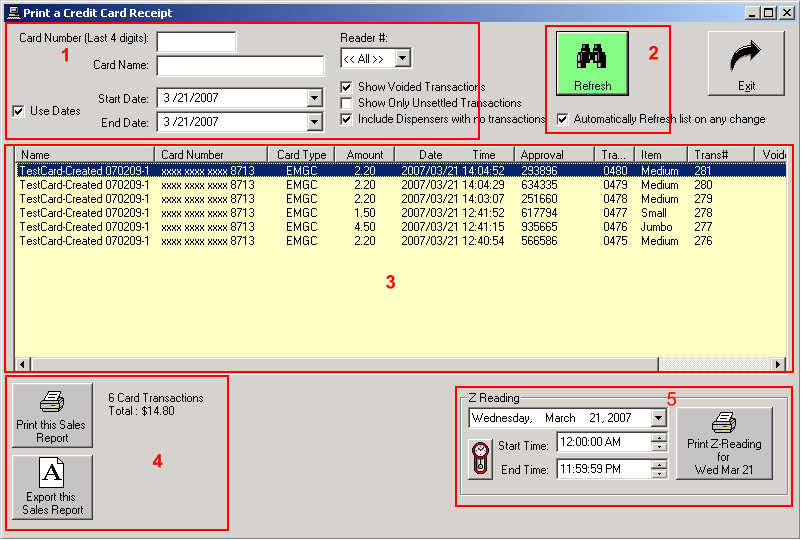
 1) Filtering your Report 1) Filtering your Report
|
You may filter the Sales Report so that it only shows the desired transactions. You may filter on several different fields. More details can be found in the Filtering your Report section. |
 2) Refresh your Report 2) Refresh your Report
|
You may refresh the Sales Report list on demand using the Refresh List button, or you may wish for Crossfire to Automatically Refresh list on any change by using the checkbox. With the checkbox checked, any change to your report filter will cause a refresh of the sales report. If there are large amounts of transactions, you may wish to refresh on demand instead of automatically due to speed. |
 3) Sales Report 3) Sales Report
|
The Sales Report area will show all of the results that fit your filter options since the last refresh (either automatically or on demand). You may find more details in the Sales Report section. |
 4) Printing and Exporting 4) Printing and Exportingthe Sales Report |
Once your Sales Report information is visible, you may either Export the Sales Report using the Export Sales Report or you may Print the Sales Report using the Print Sales Report button. The Export option will give you 2 options for file type: HTML will allow you to print at a later time, and CSV will allow you to import the Sales Report into your favourite spreadsheet application such as Microsoft Excel. The Print option will allow you to choose the desired printer and then print the report to that printer. |
 5) Z-Reading Report 5) Z-Reading Report
|
This area allows you to print a Z-Reading Report. You will find more details in the Z-Reading Report section. |